使用V2Ray
全部内容按照V2Ray配置指南的教程进行,下面实际操作步骤。如果遇到问题可以查看原链接
服务端
安装脚本
校验服务端时间与客户端时间,V2Ray对时间的要求很高需要两侧在2分钟之内
1
2[root@host ~]# date -R
Wed, 13 Mar 2019 07:55:01 -0400时区不一样是没关系的,所以比较下服务端和本地的分钟数一样就可以了。
下载安装脚本
1
2
3
4
5
6
7
8
9
10
11[root@host ~]# wget https://install.direct/go.sh
--2019-03-13 07:56:52-- https://install.direct/go.sh
正在解析主机 install.direct (install.direct)... 104.27.175.71, 104.27.174.71, 2606:4700:30::681b:af47, ...
正在连接 install.direct (install.direct)|104.27.175.71|:443... 已连接。
已发出 HTTP 请求,正在等待回应... 200 OK
长度:未指定 [text/plain]
正在保存至: “go.sh”
[ <=> ] 13,915 --.-K/s 用时 0s
2019-03-13 07:56:52 (36.7 MB/s) - “go.sh” 已保存 [13915]运行脚本
1
2
3
4
5
6
7
8
9
10
11
12
13
14
15
16
17
18
19
20
21
22
23
24
25
26
27
28[root@host ~]# bash go.sh
Installing V2Ray v4.18.0 on x86_64
Downloading V2Ray: https://github.com/v2ray/v2ray-core/releases/download/v4.18.0/v2ray-linux-64.zip
Total % Received % Xferd Average Speed Time Time Time Current
Dload Upload Total Spent Left Speed
100 608 0 608 0 0 1514 0 --:--:-- --:--:-- --:--:-- 1516
100 10.5M 100 10.5M 0 0 7075k 0 0:00:01 0:00:01 --:--:-- 11.6M
Extracting V2Ray package to /tmp/v2ray.
Archive: /tmp/v2ray/v2ray.zip
inflating: /tmp/v2ray/config.json
creating: /tmp/v2ray/doc/
inflating: /tmp/v2ray/doc/readme.md
inflating: /tmp/v2ray/geoip.dat
inflating: /tmp/v2ray/geosite.dat
creating: /tmp/v2ray/systemd/
inflating: /tmp/v2ray/systemd/v2ray.service
creating: /tmp/v2ray/systemv/
inflating: /tmp/v2ray/systemv/v2ray
inflating: /tmp/v2ray/v2ctl
extracting: /tmp/v2ray/v2ctl.sig
inflating: /tmp/v2ray/v2ray
extracting: /tmp/v2ray/v2ray.sig
inflating: /tmp/v2ray/vpoint_socks_vmess.json
inflating: /tmp/v2ray/vpoint_vmess_freedom.json
PORT:40827
UUID:505f001d-4aa8-4519-9c54-6b65749ee3fb
Created symlink from /etc/systemd/system/multi-user.target.wants/v2ray.service to /etc/systemd/system/v2ray.service.
V2Ray v4.18.0 is installed.启动脚本
1
[root@host ~]# systemctl start v2ray
更新(再执行脚本就好了)
1
[root@host ~]# bash go.sh
客户端安装
Mac安装
通过homebrew安装,homebrew的安装略过。也可以参考原链接
Install v2ray-core
我在安装的时候失败了,homebrew提示我需要更新xcode。跟着提示走就好
add official tap
1
brew tap v2ray/v2ray
install v2ray-core
1
brew install v2ray-core
Usage
安装之后的配置文件如下对应路径
/usr/local/etc/v2ray/config.json1
2
3
4
5
6
7
8
9
10
11
12
13
14
15
16
17
18
19
20
21
22
23
24
25
26
27
28
29
30
31
32
33
34
35
36
37
38
39
40
41
42
43
44
45
46
47
48
49
50
51
52
53
54
55
56
57
58
59
60
61
62
63
64
65
66
67
68
69
70
71
72
73
74
75
76
77
78
79
80
81
82
83
84
85
86
87
88
89
90
91
92
93
94
95
96
97
98
99
100
101
102
103
104
105
106
107
108
109
110
111
112
113
114
115
116
117
118
119
120
121
122
123
124
125
126
127
128
129
130
131
132
133
134
135
136
137
138
139
140
141
142// Config file of V2Ray. This file follows standard JSON format, with comments support.
// Uncomment entries below to satisfy your needs. Also read our manual for more detail at
// https://www.v2ray.com/
{
"log": {
// By default, V2Ray writes access log to stdout.
// "access": "/path/to/access/log/file",
// By default, V2Ray write error log to stdout.
// "error": "/path/to/error/log/file",
// Log level, one of "debug", "info", "warning", "error", "none"
"loglevel": "warning"
},
// List of inbound proxy configurations.
"inbounds": [{
// Port to listen on. You may need root access if the value is less than 1024.
"port": 1080,
// IP address to listen on. Change to "0.0.0.0" to listen on all network interfaces.
"listen": "127.0.0.1",
// Tag of the inbound proxy. May be used for routing.
"tag": "socks-inbound",
// Protocol name of inbound proxy.
"protocol": "socks",
// Settings of the protocol. Varies based on protocol.
"settings": {
"auth": "noauth",
"udp": false,
"ip": "127.0.0.1"
},
// Enable sniffing on TCP connection.
"sniffing": {
"enabled": true,
// Target domain will be overriden to the one carried by the connection, if the connection is HTTP or HTTPS.
"destOverride": ["http", "tls"]
}
}],
// List of outbound proxy configurations.
"outbounds": [{
// Protocol name of the outbound proxy.
"protocol": "freedom",
// Settings of the protocol. Varies based on protocol.
"settings": {},
// Tag of the outbound. May be used for routing.
"tag": "direct"
},{
"protocol": "blackhole",
"settings": {},
"tag": "blocked"
}],
// Transport is for global transport settings. If you have multiple transports with same settings
// (say mKCP), you may put it here, instead of in each individual inbound/outbounds.
//"transport": {},
// Routing controls how traffic from inbounds are sent to outbounds.
"routing": {
"domainStrategy": "IPOnDemand",
"rules":[
{
// Blocks access to private IPs. Remove this if you want to access your router.
"type": "field",
"ip": ["geoip:private"],
"outboundTag": "blocked"
},
{
// Blocks major ads.
"type": "field",
"domain": ["geosite:category-ads"],
"outboundTag": "blocked"
}
]
},
// Dns settings for domain resolution.
"dns": {
// Static hosts, similar to hosts file.
"hosts": {
// Match v2ray.com to another domain on CloudFlare. This domain will be used when querying IPs for v2ray.com.
"domain:v2ray.com": "www.vicemc.net",
// The following settings help to eliminate DNS poisoning in mainland China.
// It is safe to comment these out if this is not the case for you.
"domain:github.io": "pages.github.com",
"domain:wikipedia.org": "www.wikimedia.org",
"domain:shadowsocks.org": "electronicsrealm.com"
},
"servers": [
"1.1.1.1",
{
"address": "114.114.114.114",
"port": 53,
// List of domains that use this DNS first.
"domains": [
"geosite:cn"
]
},
"8.8.8.8",
"localhost"
]
},
// Policy controls some internal behavior of how V2Ray handles connections.
// It may be on connection level by user levels in 'levels', or global settings in 'system.'
"policy": {
// Connection policys by user levels
"levels": {
"0": {
"uplinkOnly": 0,
"downlinkOnly": 0
}
},
"system": {
"statsInboundUplink": false,
"statsInboundDownlink": false
}
},
// Stats enables internal stats counter.
// This setting can be used together with Policy and Api.
//"stats":{},
// Api enables gRPC APIs for external programs to communicate with V2Ray instance.
//"api": {
//"tag": "api",
//"services": [
// "HandlerService",
// "LoggerService",
// "StatsService"
//]
//},
// You may add other entries to the configuration, but they will not be recognized by V2Ray.
"other": {}
}主要修改”outbounds“下的数据与服务端”inbounds“的数据一致,其他配置可以先不用管,简化之后如下
1
2
3
4
5
6
7
8
9
10
11
12
13
14
15
16
17
18
19
20
21
22
23
24
25
26
27
28
29
30
31
32
33
34{
"inbounds": [
{
"port": 1080, // 监听端口
"protocol": "socks", // 入口协议为 SOCKS 5
"sniffing": {
"enabled": true,
"destOverride": ["http", "tls"]
},
"settings": {
"auth": "noauth" //socks的认证设置,noauth 代表不认证,由于 socks 通常在客户端使用,所以这里不认证
}
}
],
"outbounds": [
{
"protocol": "vmess", // 出口协议
"settings": {
"vnext": [
{
"address": "serveraddr.com", // 服务器地址,请修改为你自己的服务器 IP 或域名
"port": 16823, // 服务器端口
"users": [
{
"id": "b831381d-6324-4d53-ad4f-8cda48b30811", // 用户 ID,必须与服务器端配置相同
"alterId": 64 // 此处的值也应当与服务器相同
}
]
}
]
}
}
]
}编写之后可以运行v2ray的服务
1
brew services run v2ray-core
代理
由于v2ray没有很多图形化工具集成功能,所以代理需要手动设置。在上面的配置中我们把客户端的入口设为socks5的协议并监听1080端口在mac上则进行如下配置”系统偏好“->”高级”->”代理”->”勾选SOCKS代理”。
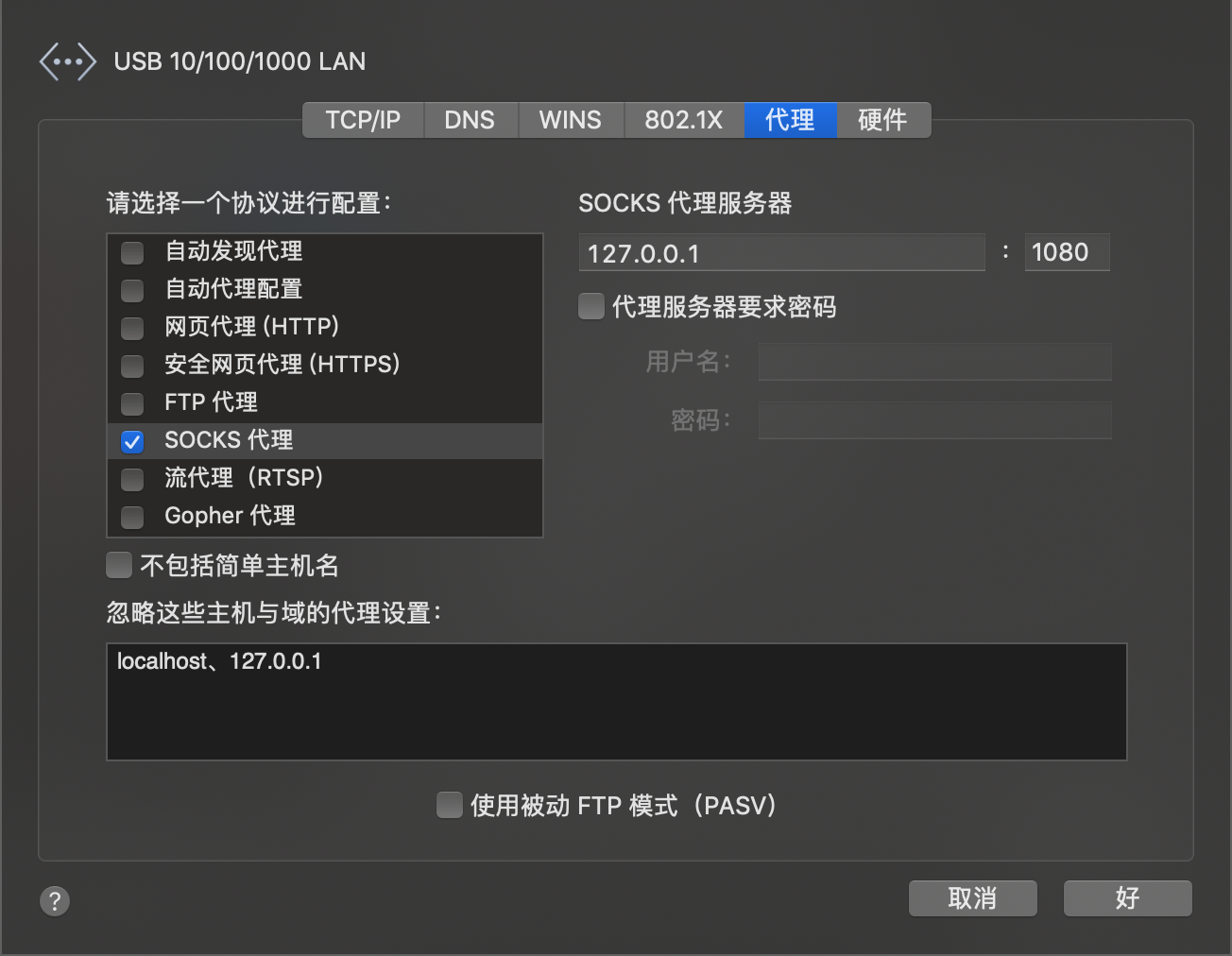
现在就可以使用了。
TODO
- [ ] 补全Windows及Android的安装方式
- [ ] 动态端口设置(最近封杀端口很多)
- [ ] 其他高级配置功能